Adding a Country
Overview
Last I checked, there were 194 countries on the planet. You'll find profiles for 33 out of those 194 in Morning Flight.
If your country isn't included, this topic will show you how to define the other 161. Or, more accurately, some of the other 161. That's because current versions of Morning Flight lack support for Unicode, a double-byte character set that enables computer programs to read and write Chinese, Japanese, Korean, and Thai.
We're not ignoring that part of the world. We just need more time.
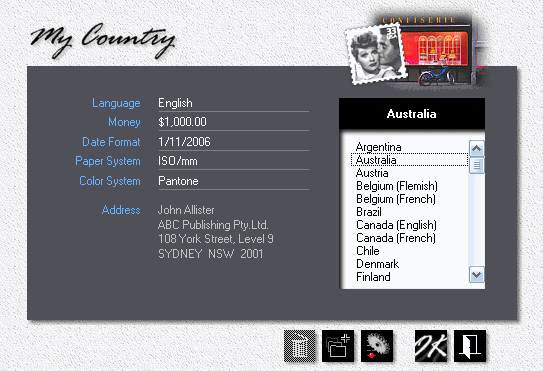
1.![]() From the main menu, click the Flight Engineer button.
From the main menu, click the Flight Engineer button.

2.From the Flight Engineer menu, select File > Update My Country.
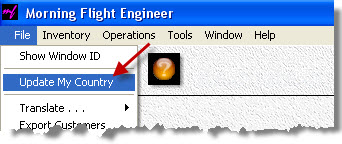
3.![]() Place the highlight bar over a country with currency and other conventions similar to yours, then click the Add button.
Place the highlight bar over a country with currency and other conventions similar to yours, then click the Add button.
![]()
Whenever you add a new record in Morning Flight, be it a country, a product, or paper, the new record will inherit the properties of the record under the highlight bar. It's usually easier to modify and build on information that's already there then to start from scratch.
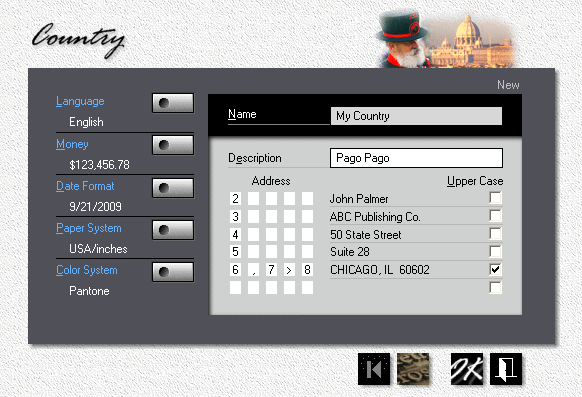
1.Enter the Name of your country, along with a Description. The name becomes part of the address, the description is used for identification. You could have (and, in fact, do have) two countries named Canada, one described as Canada (English), the other as Canada (French). In the address, both will say Canada.
2.Click the buttons for Language, Date Format, Paper System, and Color System. Select from the pick lists.
3.Click the Money button and define how currency and numbers are displayed in your country, then configure your address format. The first, third, and fifth boxes hold numbers (6 for city, 7 for state, and so on). Those numbers determine the structure - the what goes where. The second and fourth boxes add blank spaces and punctuation marks (> for a single space, >> for a double space, etc.).
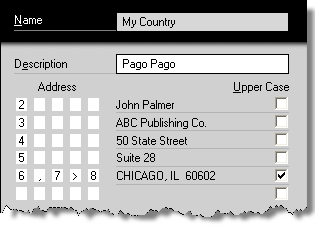
See also
