Adding a Note or Keyword
Overview
This topic describes how to add a note or keyword to an order. Keywords make it easier for your customer to identify an order, and for you to find it. Much easier, in fact, if you've entered scores of orders for the same customer.
Notes come in two flavors: General notes about the customer, and instructions for a specific order. Notes about the customer are for office use only. They can be viewed on the monitor, but don't show up on job sheets or job tickets.
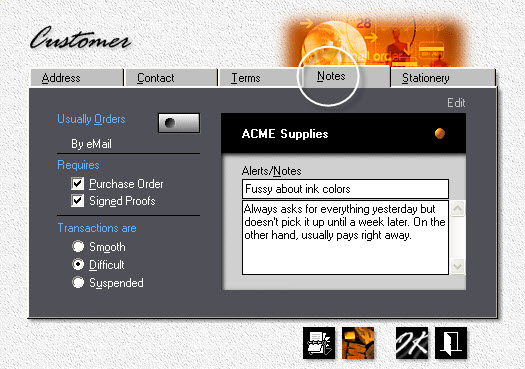
What gets printed
•Customer Alerts
"Fussy about ink colors"
•Keywords
"October Newsletter"
•Special Instructions
"Deliver with envelope order."
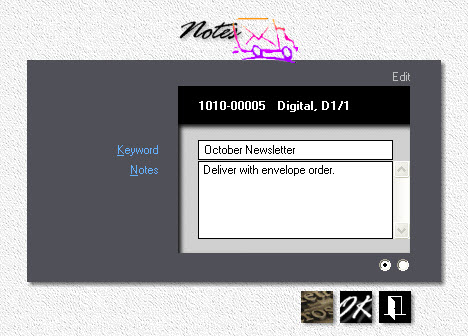
1.![]() From the main menu, click the Order button.
From the main menu, click the Order button.
2.Click the F8 button.
3.Enter a Keyword and/or Special Instructions.
The Result
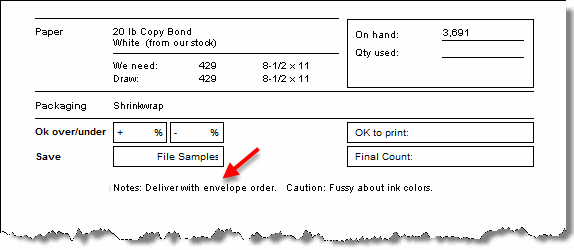
Once an order has been invoiced, the job sheet can no longer be edited. You can, however, add or edit a note.
1.Go to View > All Orders
2.Double-click the order for which you want to add or edit a note
3.![]() Click the button to the left of the Exit button.
Click the button to the left of the Exit button.
