Adding New Customers
Overview
Technically, saying we're "adding a new customer" can be somewhat of a misnomer. Customers are people who've bought things, people who have placed orders. People who ask for quotes we ought to call prospects. Then again, this probably isn't your first day in business. You're likely to have real customers, regardless of the distinction the program makes internally. This topic describes the quickest way to integrate those customers into Morning Flight. |
|
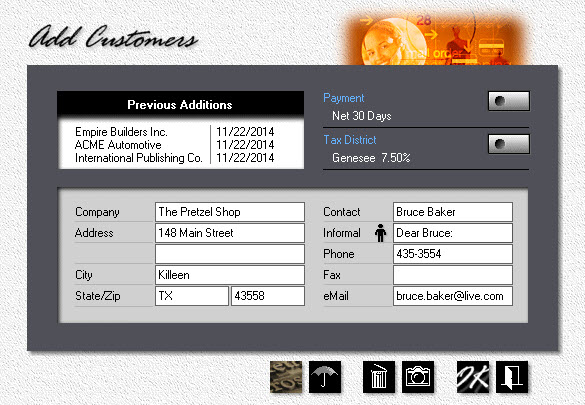
1.From the main menu, go to File > Add Customers.
2.Enter the customer's Name, Address, and Contact information.
3.Click the icon (or the box to the right of it) to enter the contact as male or female.
4.Click "Informal/Formal" to the left of the icon to change the salutation.
![]()
If there is more than one contact, you'll be able to add them later. The contact you'll want to enter here is the one you're working with most often.
5.To enter payment terms, click the Payment button.
6.To enter the tax rate, click the Tax District button.
![]()
Neither payment terms nor tax rates are used in the Free or Passport editions of Morning Flight. However, all editions use the same customer file. The payment and tax information you enter here will be needed later if you decide to upgrade and add job entry and invoicing.
When you're done, click OK. The window stays open, ready for the next customer to be entered. At the end of the session, click the exit button to close the window.
![]() The last customer entered is shown under previous additions. To delete a customer in that list (and also from the customer file), place the highlight bar over the entry, then click the trash can.
The last customer entered is shown under previous additions. To delete a customer in that list (and also from the customer file), place the highlight bar over the entry, then click the trash can.
![]() To zoom in on a previously entered customer, click the camera button.
To zoom in on a previously entered customer, click the camera button.
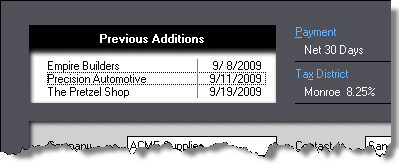
See also

