Creating the Estimate
Overview
Most computer programs have within them one process so perfectly suited for near total automation that most any developer will instantly recognize it for what it is: A silver-platter "wow" maker. In Morning Flight, that process is robotic estimate writing, easily the most celebrated component of the Silver, Gold, and Pixelblitz editions.
With it, submitting an estimate has become a truly miniscule effort. Not effort, even. I mean seriously, how much work is it to drop quotes into a shopping cart, then step back and watch the Estimate Manager consolidate ink and wash-up costs and deliver a written estimate in the customer's own language, ready to be faxed or e-mailed?
The Sitting-up-in-Bed Part
Let's assume you've worked up some quotes for Empire Builders, for whatever Morning Flight lets you quote on - offset, digital, copies, booklets, merchandise, wide format.
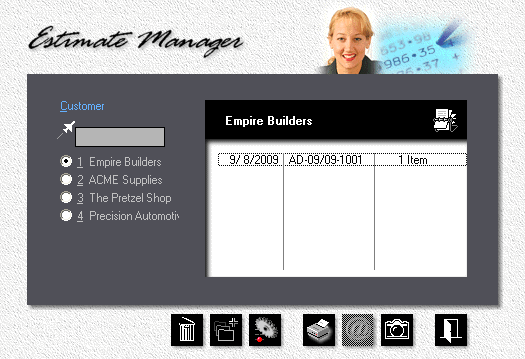
1.![]() From the main menu, click the Estimator button.
From the main menu, click the Estimator button.
2.![]() In the black panel, click the Rolodex button, then select the customer.
In the black panel, click the Rolodex button, then select the customer.
![]()
If the customer is included in the quick-list on the left side of the window, use that instead. Or, start typing the customer's name into the Jet-Entry box just above the quick-list. Keep typing until you've narrowed it down to the one you're looking for.
3.![]() Click the Add button.
Click the Add button.
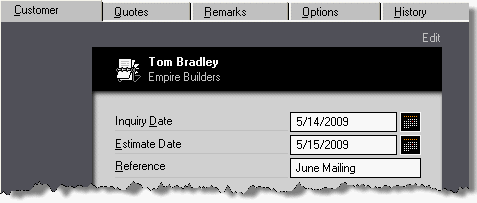
4.In the window that opens, enter the Inquiry Date and Reference.
5.Click the Quotes tab. Left-click the quotes you want to include in the estimate.
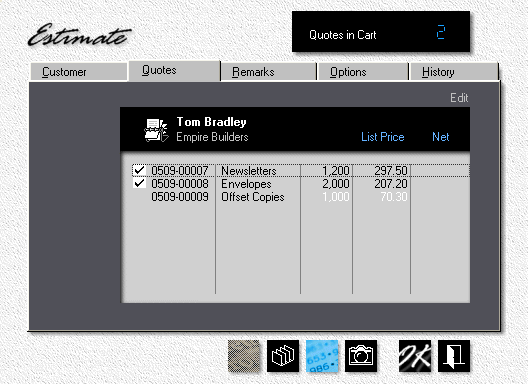
![]()
![]()
If you're not happy with the sequence in which the quotes are listed in the estimate, click the sort button. Select the quote, then click the up or down button to reposition it.
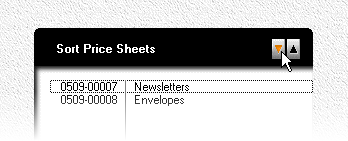
6.Click the Options tab. Configure the estimate by checking the appropriate boxes.
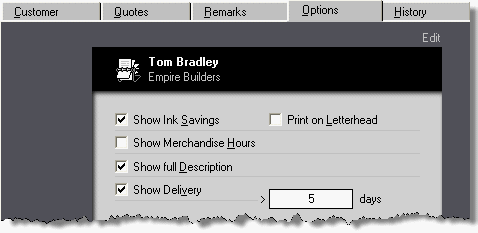
7.Click OK to save the estimate.
8.![]() Back in the estimate manager window, highlight the estimate, then click the Camera button.
Back in the estimate manager window, highlight the estimate, then click the Camera button.
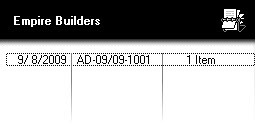
The Results
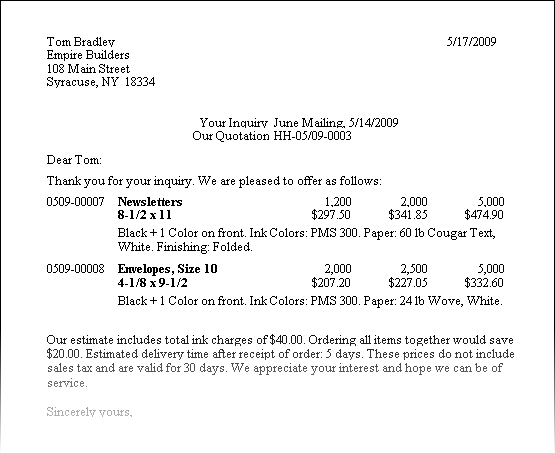
See also
