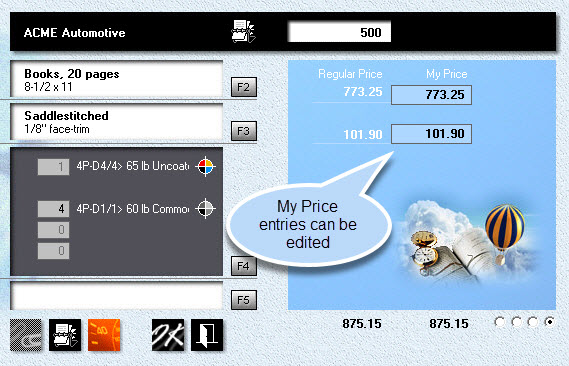Entering an Order
Overview
By now you should have made a fair number of quotes. The left side of the order entry window is identical to the left side of the quote window, so entering orders will feel like like familiar territory. Rather than rehash what you already know, let's focus on what's different.
![]() From the main menu, click the Order button.
From the main menu, click the Order button.
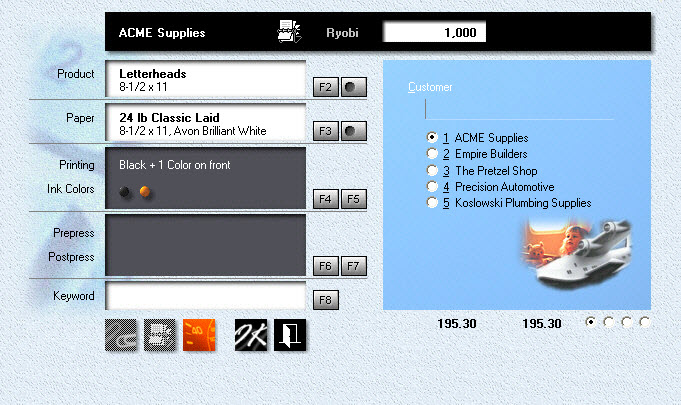
Page One
•![]() The most noticeable difference is that we're now dealing with a single quantity. Nobody will ever order all three quantities of a letterhead we quoted.
The most noticeable difference is that we're now dealing with a single quantity. Nobody will ever order all three quantities of a letterhead we quoted.
•The second difference is that there is more than one page to the blue panel. Four, actually. The left half of the window doesn't change, just the entries on the right. Click the second radio button to get to page two, or press the PgDn key.
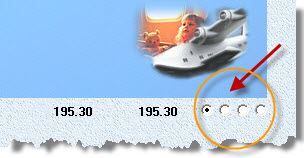
Pages Two and Three
Nothing on these two pages calls out for an explanation. One quick comment about the Due Date on page two: If the order was promised for delivery on a specific date, now would be a good time to enter that date to make sure it gets picked up by the Order Tracker. Couldn't we do that later? Sure, but later is usually when the customer walks through the door to pick up the job.
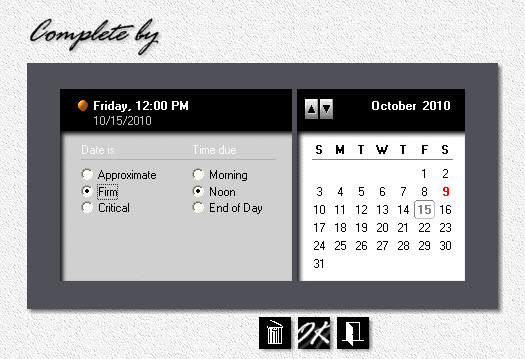
Page Four
Here is where you can tell the program how much to charge for each item. To get to this page, click the last radio button at the bottom right corner, or press the PgDn key..
See also |
|