Installing Morning Flight Gold
System Requirements
CPU: |
Pentium III or later |
Memory: |
128 MB |
Available Disk Space: |
60 MB |
Operating System: |
MS Windows XP, 2000, Vista, 7, 8, 10 |
How to download
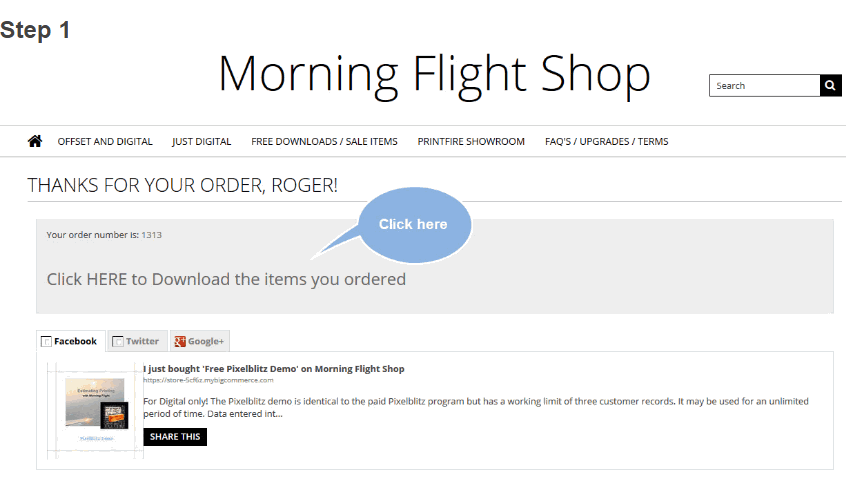
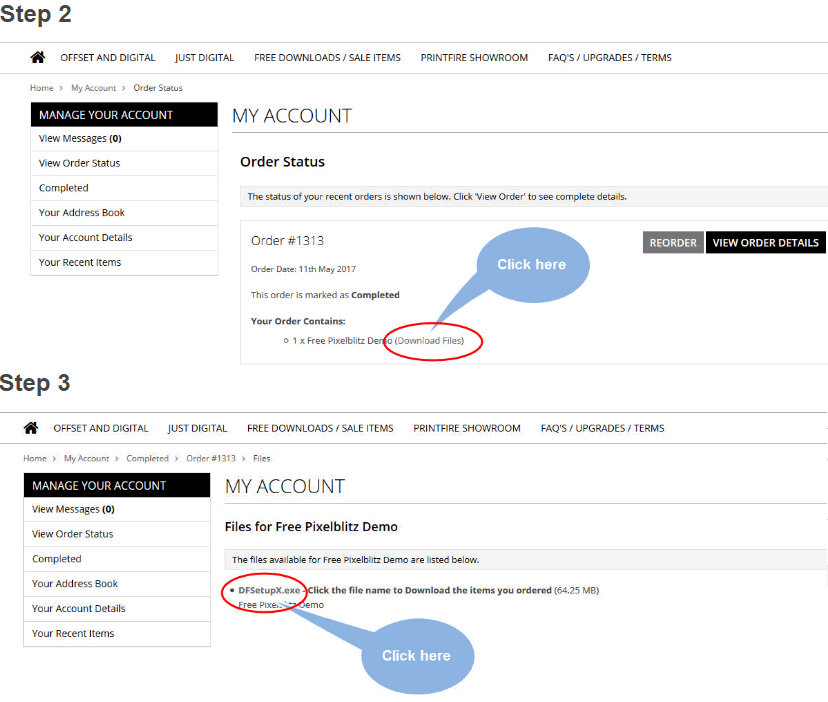
Installing the Gold Edition
If you're currently using the Morning Flight FreeRide starter or a paid Morning Flight program, you can preserve your quotes and shop data by installing the Gold Edition into the same directory into which you've previously installed the FreeRide starter or paid Morning Flight program (C:\Program Files\PrintFire\MorningFlight by default).
However, before you do that, and we can't emphasize this enough, please read the chapter on Updating to V17 and Wide Format. If you're planning to install the Gold Edition on a network, also check out Running on a Network. The last thing you want to see happen is the loss of all your carefully assembled pricing. At a minimum, please back up all your .TPS data files. That way, when you call us, we may be able to help. Without up-to-date .TPS files you'll have long, unpleasant days to look forward to. What are .TPS files, and where do I find them? Click on Backing up your Data for a step-by-step guide.
If you elected to save rather than run the setup file, go to the directory into which you saved the Gold Edition download. Look for an application called MFSetupG.exe. Double-click it, then follow the instructions on the screen. An uninstall option is added to the Control Panel, but no files are changed in your Windows System directory. All Morning Flight programs use the same data files, so the transition will be seamless. As always, be sure to back up your data files beforehand.
Installing a Gold Demo
If you're currently using the Morning Flight FreeRide starter edition or a paid Morning Flight program, we strongly advise against installing a demo into the same directory. The default path for the demo is C:\Program Files\PrintFire\DemoV17. The default for live programs is C:\Program Files\PrintFire\MorningFlight. Keeping the two programs separate will allow you to evaluate the demo without endangering your live setup.
If you elected to save rather than run the setup file, go to the directory into which you saved the Gold Demo download. Look for an application called DFSetupG.exe. Double-click it, then follow the instructions on the screen.
Launching the Program
Double-click the MFlight Gold shortcut on your computer's desktop. When Morning Flight loads for the first time, it will take a few minutes to create the data files. Please be patient. Subsequent program loads will take just seconds.
The Prelaunch Interview
The prelaunch interview defines your shop's profile. Here is where Morning Flight collects the information it needs to configure itself to your company's capabilities. All but one of the profile settings can easily be changed after the interview. It's just more convenient to do it during prelaunch. The exception is your currency exchange rate.
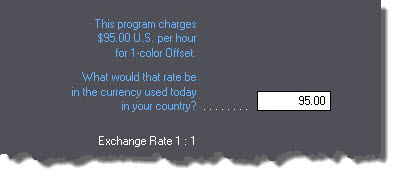
If your shop is located outside of the United States, the setting you want to get right during the interview is the rate of your currency exchange. It's the only prelaunch setting that can't be reset in a few simple steps. To revert back to U.S. Dollar prices you'll need to later adjust all paper prices and hourly rates.
See also
Uninstalling
Use the "Add Or Remove Program" utility in the Control Panel of MS Windows to uninstall the program.
![]()
All Morning Flight editions use a common set of data files. Consequently, uninstalling one of the editions will remove only the program itself from the installation directory, not the generated data files. This also serves to protect your data in case of an accidental uninstall. To remove all traces of Morning Flight from your computer, delete the sub-directory "PrintFire\Morning Flight" from your "Program Files" directory after you've uninstalled each edition.
Caution: Deletion of the sub-directory is irreversible once the Windows Recycle Bin has been emptied.
