Quoting Wide Format
Overview
This topic describes how to quote a standard wide format product.
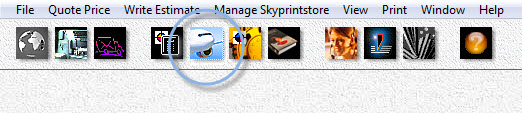
At the main menu, select Quote Price > Quote Wide Format, or click the quick access button circled above.
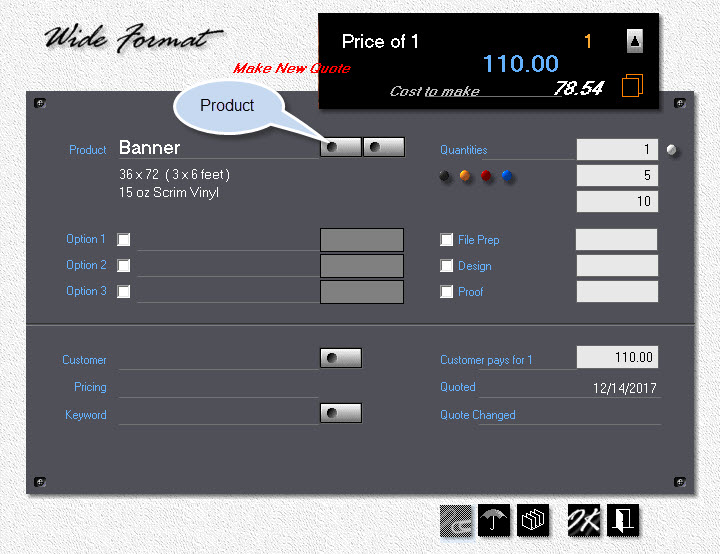
Click the Product button.
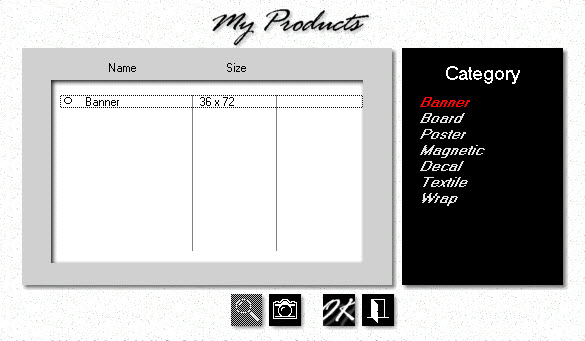
Make sure Banner is highlighted the black category panel, then double-click Banner in the white selection box.
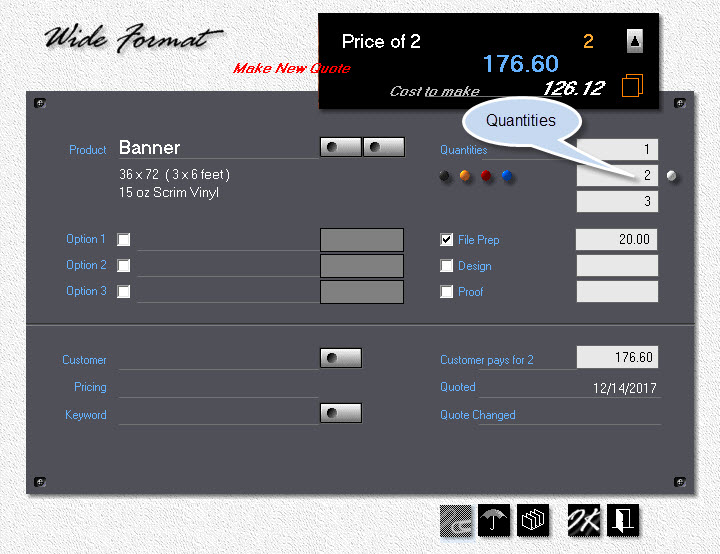
•Change quantities to 1, 2 and 3.
•Click the File Prep checkbox and either edit or keep the default value of $20.00.
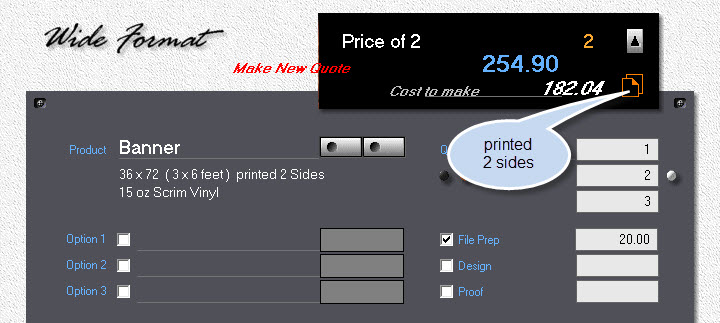
Click the icon in the black panel to quote the banner for printing on both sides.
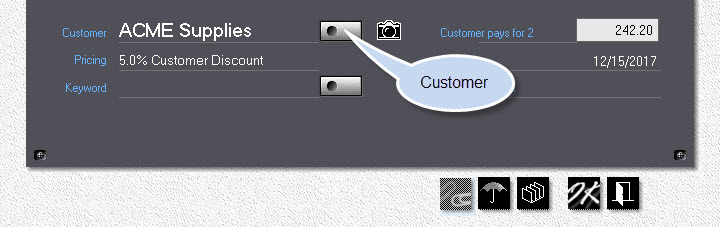
•Click the Customer button to add a new customer or select an existing one.
•Click Ok to save the quote.
![]()
Throughout the program, whenever the cursor changes to a magic wand it temporarily changes the type of value displayed in the area over which it's hovering. In the image below, "Price for 3" now shows "Price each", and "Cost to make" has changed to "Our Markup". Without moving the cursor, click once to make that the default. Re-enter the hover area and click again to restore the original setting.

See also
