Running on a Network
Overview
While we don't officially support Morning Flight for use on a network, we're finding that most installations are run that way - either on a LAN or Microsoft Windows Server. The program has proven very robust in a networking environment. We've had no reports of broken files or problems with data integrity.
There are some caveats: No record locking or user accounts. Everyone will be logged in as the administrator. As the number of users grows beyond a few, the lack of record locking may become an issue. Without record locking, two or more users could have a customer record open at the same time, and all could make changes. Whoever updates the customer last gets the final change, overwriting any changes made by the others.
The main caveat will be speed. Lack of network performance is likely to become an issue when you have more than three or four clients. So before you buy, please download a free demo. All Morning Flight editions are 32-bit programs. If a demo works for you, any paid version will too.
Setting Morning Flight up in a networking environment is a simple process. All that needs to be done are the following steps:
1.Install Morning Flight on a server or on a peer to peer PC. It will default to C:\Program Files (x86)\PrintFire\MorningFlight. Make sure the program runs properly on that server or PC.
2.Share the directory (folder) that Morning Flight is installed in.
3.Create a shortcut, on the client PC's desktop, to the executable. For instance, if you install the Silver Edition on Server-7 the shortcut would look like:
"\\Server-7\c$\Program Files\Printfire\MorningFlight\MFlightS.exe" (include the quotes)
It would be preferable (but not necessary) to set up My World, My Shop, etc. on the server before running Morning Flight on the clients. Also, run Morning Flight on each client at least once to ensure that the administrator is not automatically logged in.
An alternate method is to share the MorningFlight folder and map a drive letter to it. For instance, if you map C:\Program Files (x86)\PrintFire\MorningFlight to G, the shortcut would be G:\MFPixel.exe for the Pixelblitz Edition, G:\MFlightG.exe for the Gold, G:\MFlightS.exe for the Silver, and so on.
Morning Flight on a Flash Drive
Want to use Morning Flight on multiple computers and keep your data private at the same time? Install the program on a flash drive and take it with you wherever you go. Make sure the drive is large enough to hold several years worth of data files. Flash drives have come way down in price, so start with at least eight gigabytes.
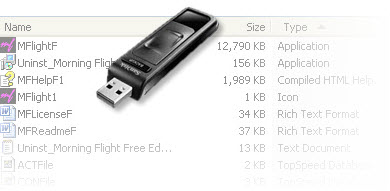
The reason flash drives work is because all Morning Flight programs are entirely self-contained. No dynamic link libraries (aka .dll Hell), no registry entries, no external black boxes of any kind. Even the data files generated by the program encapsulate all their dependent key and index files in a single .TPS file.
How to Install on a Flash Drive
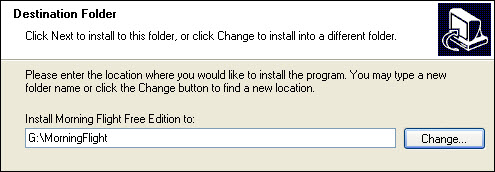
•Install Morning Flight directly to a USB flash drive (not your C:\ drive).
•After the installation, create a shortcut to the application on your desktop.
•Remove the flash drive and plug it into the second computer.
•Create a shortcut on that computer's desktop as well.
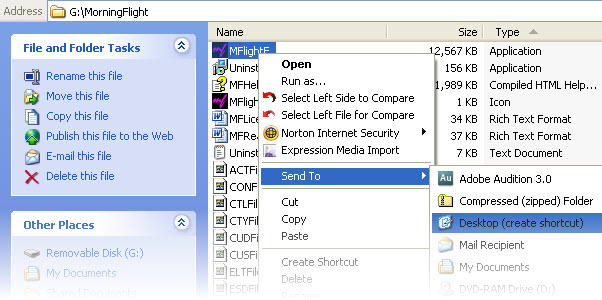
See also
