Setting up Control Codes
Overview
Control codes offer rapid selection without having to navigate through pick lists and data entry screens. When you add a new product or an in-stock paper item, Morning Flight automatically assigns it a Jet-Entry control code - there's nothing else you need to do. The only button you can push is the one that tells the program which product or paper item in a particular group you quote on most often.
That makes Setting up Control Codes a decidedly slim topic.
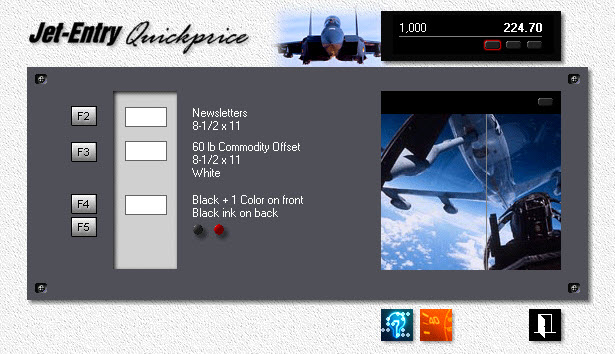
1.![]() From the main menu, click the Jet-Entry button.
From the main menu, click the Jet-Entry button.
2.![]() Click the Control Codes button.
Click the Control Codes button.
Product and Paper Codes
Each code is made up of three characters. The first two letters abbreviate the name. Such as NE for newsletters. The third is generally a digit that identifies the size. Like the number three for 8-1/2x11 or A4.
If the third character is a letter, Jet-Entry will go straight to your hottest item within a group. Let's say with newsletters, 11x17 is the size you're quoting on most often. Highlight that item, then click the green number 1 button. That changes the control code for 11x17 newsletters from NE5 to just plain NEW.
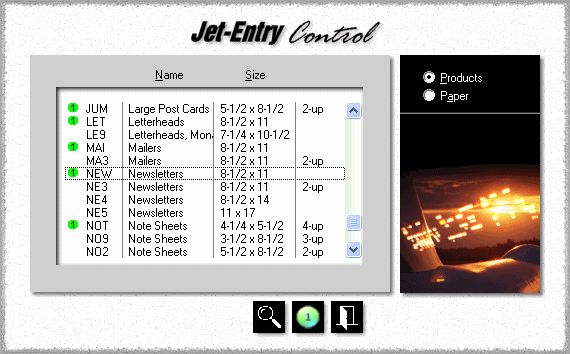
Size Codes
|
Sheets |
Envelopes |
||
1 |
4-1/4 x 5-1/2 |
A6 |
6-3/4 |
C6 |
2 |
5-1/2 x 8-1/2 |
A5 |
9 |
|
3 |
8-1/2 x 11 |
A4 |
10 |
DL |
4 |
8-1/2 x 14 |
B4 |
6 x 9 |
C5 |
5 |
11 x 17 |
A3 |
9 x 12 |
C4 |
9 |
Custom Size |
|
Custom Size |
|
See also
