Setting up for Copies
Overview
This topic describes how to update your copiers and change their status. Taking a copier off line will prevent you from quoting the type of work associated with it. For one thing, you can't produce color copies on a black-only copier. And while there is often a good reason to run a one-color offset job on a two-color press (one-color press too small, job has too much ink coverage), making black copies on a color copier is almost always cost-prohibitive.

Changing the Status
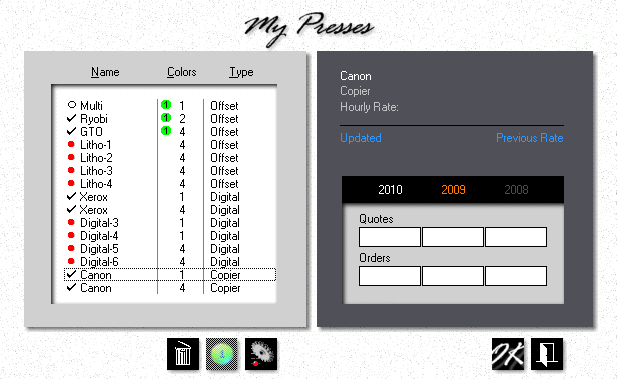
1.![]() Click the My Shop button, then click the Presses button.
Click the My Shop button, then click the Presses button.
2.![]()
![]() Click the Delete button in the press selection window to take the highlighted copier off line. Clicking the same button when a check-mark is showing will reinstate the copier. A copier that's off-line will have a red bullet in front of it.
Click the Delete button in the press selection window to take the highlighted copier off line. Clicking the same button when a check-mark is showing will reinstate the copier. A copier that's off-line will have a red bullet in front of it.
Updating the Copier
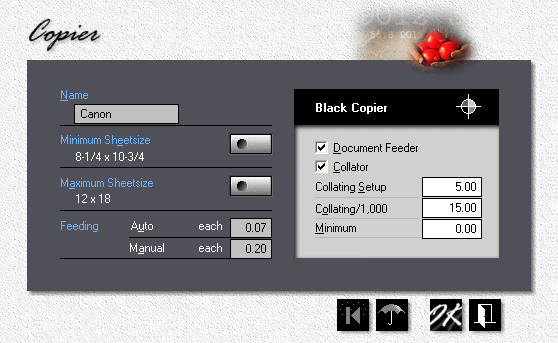
1.![]() Click the My Shop button, then click Presses.
Click the My Shop button, then click Presses.
2.Double-click the copier you want to update.
3.Click the Sheetsize buttons to set minimum and maximum sheet sizes.
4.Fill in the rest of the entry fields.
![]()
Document feeding and collating prices are the only charges specific to the copier. The actual per-copy prices are determined by each individual copy product.
See also
