Setting up for Offset
Overview
This topic describes how to update your offset presses and change their status. With offset, changing the status affects pricing. That's why an offset press should never be taken off line because it's down for a few days, waiting for a part to come in. The only reason you would deactivate your four-color press is because you don't have a four-color press. It's a way of telling Morning Flight to automatically assign all four-color runs to the two-color press, twice through. In short, taking an offset press off line won't change the number of colors you can quote. What it will do, without fail, is change your pricing.

Changing the Status
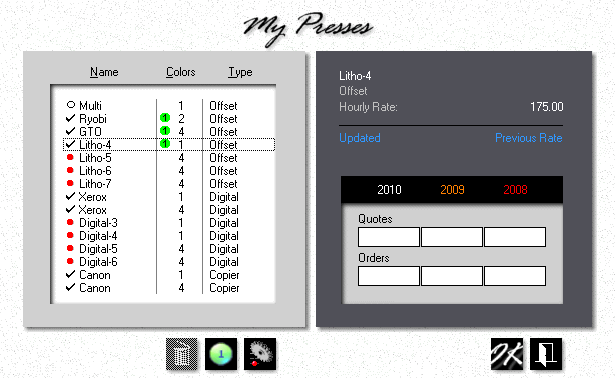
1.![]() Click the My Shop button, then click the Presses button.
Click the My Shop button, then click the Presses button.
2.![]()
![]() Click the Delete button in the press selection window to take the highlighted press off line. Clicking the same button when a check-mark is showing will reinstate the press. A press that's off-line will have a red bullet in front of it.
Click the Delete button in the press selection window to take the highlighted press off line. Clicking the same button when a check-mark is showing will reinstate the press. A press that's off-line will have a red bullet in front of it.
![]()
The one-color offset press can't be taken off line. Morning Flight assumes that virtually every offset shop either has such a press, or at least offers one-color printing.
Updating the Press
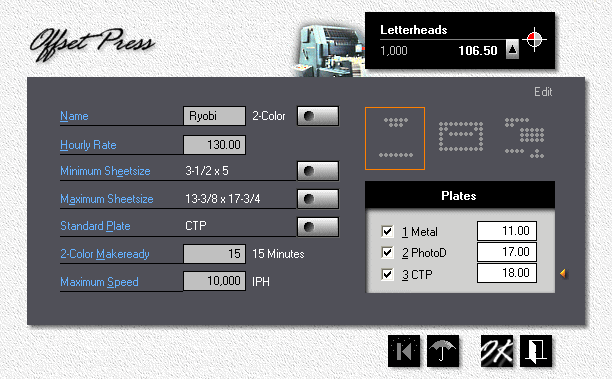
1.![]() Click the My Shop button, then click Presses.
Click the My Shop button, then click Presses.
2.Double-click the press you want to update.
3.Select the number of Colors (towers or printheads) and the Hourly Rate.
![]()
The price in the upper black panel updates as you type. This speeds up finding the right hourly rate. If you swipe the cursor over the three icons, you'll instantly see the letterhead, envelope, and catalog sheet prices that will result from the rate you entered. Clicking one of the icons will lock in the product you want to use as your main reference. To view different quantities, click the up arrow. To change those quantities (they're the same as your personal preference for quotes), go to My World > My Preferences.
4.Click the Sheetsize buttons to set minimum and maximum sheet sizes.
5.Check or uncheck the plates available for this press, then enter Plate Prices (not your cost, but what you charge your customers), excluding film.
6.Click the Standard Plate button, then set your preferred plate. The standard plate is what Morning Flight selects when it sees AutoSet as a plate choice in a product's properties.
7.Enter Makeready and Maximum Speed. The defaults are:
Offset Press |
Makeready |
Maximum Speed |
1-Color |
10 Minutes |
8,000 IPH |
2-Color |
15 Minutes |
10,000 IPH |
4-Color |
30 Minutes |
8,000 IPH |
Makeready is based on the number of print heads. If the press has four heads, the program assumes you're entering total makeready for a 4-color run. In other words, the total number of minutes it takes to set up all four print heads. If you're running a 1 or 2-color job through a 4-color press, the program automatically compensates by reducing the actual minutes.
![]()
In Morning Flight you'll find two different entry points for makeready: Product makeready and press makeready. Product makeready is built into the product, ranging from very low to very high. It contains no actual time value, no minutes or hours. Its sole function is to modify the press makeready to account for the product's complexity.
Say the press makeready is set to 10 minutes. If you're pricing a flat sheet and leave the product slider at medium, the actual makeready time will stay at 10 minutes. Move the slider to high, and makeready time will rise to 15. Move it to low and it will drop to 7.
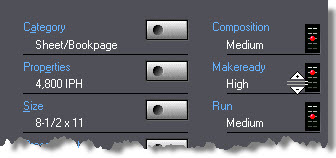
The run slider in the product window works the same way. "Medium" means the run is of average complexity. This setting, too, has no hard value of its own but becomes a contributing factor in how the program calculates total run time. That's not quite as clear cut as calculating makeready. Other factors come into play here, things like the type of paper and total run length. The longer the run, the higher the true IPH.
Designating it as a Primary
A primary press is the press Morning Flight selects by default when you create a quote or enter an order. Primary presses act much like primary products. You can designate any offset press as your primary for 1-color, 2-color, or 4-color. Or designate a single press as your primary for all three. A single press may be all you have for printing by offset.
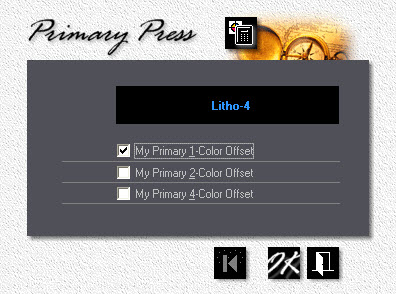
Say you add a new press and make that press your primary for 1-color, replacing the built-in Multi. Morning Flight will now select the new press instead of the Multi for all 1-color work. You can still hand-pick the Multi, but your new press will come up as the default.
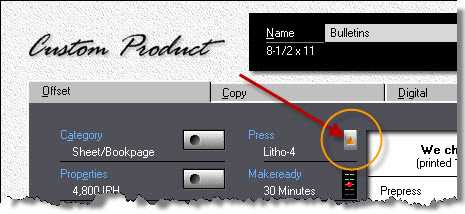
See also
