Setting up for RISO Duplicators
Overview
This topic describes how to update your RISO duplicator and change its status. Positioned somewhere between offset and mimeography, the RISO's ease of use and computer connectivity make it a natural fit in the digital world. Rather than create a whole new category, we decided to treat it as just another digital machine.

Changing the Status
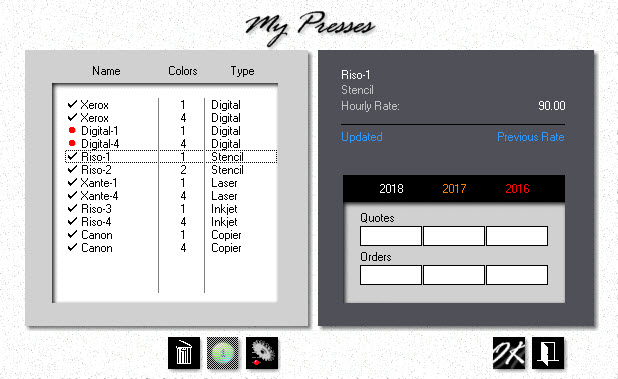
1.![]() Click the My Shop button, then click the Presses button.
Click the My Shop button, then click the Presses button.
2.![]()
![]() Click the Delete button in the Press Selection window to take the highlighted press off line. Clicking the same button when a check-mark is showing will reinstate the press. A press that's off-line will have a red bullet in front of it.
Click the Delete button in the Press Selection window to take the highlighted press off line. Clicking the same button when a check-mark is showing will reinstate the press. A press that's off-line will have a red bullet in front of it.
Updating the Press
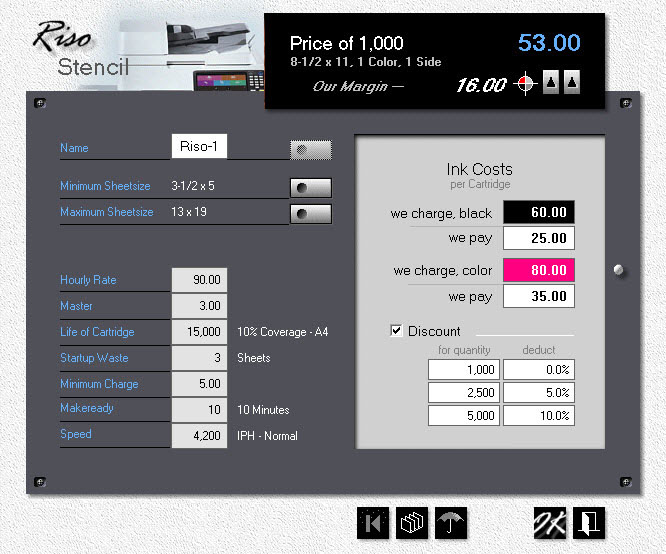
![]()
The price in the upper black panel updates as you fill in the fields. This makes it easy to find the right hourly rate. To see prices for different quantities, click the right up arrow in the black panel. To toggle between black ink and color ink, click the left up arrow.
![]()
If you're doing 2-color work on a 1-color RISO press, put the 2-color unit on line as a virtual press, then cut the IPH for that virtual press in half. That will compensate for having to run the job twice through on your 1-color. The discount function lets you modulate the price curve for higher quantities.
![]() Click the My Shop button, then click Presses.
Click the My Shop button, then click Presses.
•Double-click the press you want to update.
•Click the Sheetsize buttons to set minimum and maximum sheet sizes.
•Enter the Hourly Rate.
•Edit or accept the rest of the entry fields.
•The defaults for makeready and press speed are:
Stencil |
Makeready |
Speed |
1 or 2 Color |
10 Minutes |
4,200 IPH |
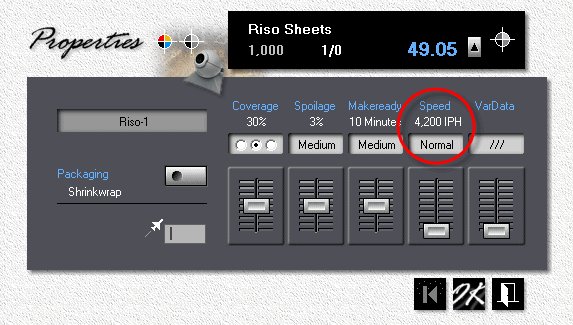
![]()
Digital presses generally run at a fixed number of impressions per hour, specified by the manufacturer. That's the speed you want to enter as Normal for 8.5x11 (A4). If your press slows down for heavier weight paper, you have the option of changing to a slower IPH when you make the quote. Simply enter the product as a Custom Product, then click Properties and adjust the slider.
See also
