Updating for Order Entry
Overview
Morning Flight divides customers into real customers, people who buy things, and prospects, people who merely ask for quotes. You don't actually see the difference until you're ready to update and notice the two extra tabs at the end that have magically appeared for the good guys, the buying kind. This topic describes what's hidden in those extra tabs.
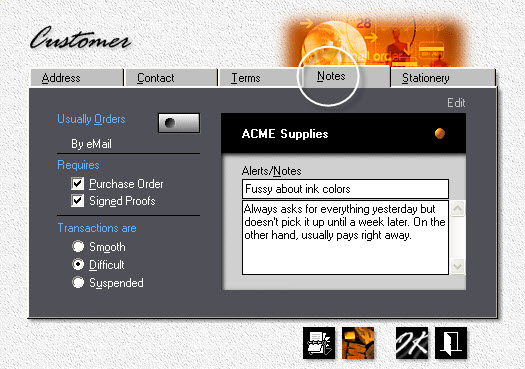
Tab 4 - Notes
Most of the entries on the Notes tab are self-explanatory. Two that warrant commenting are
•Transactions. When you mark the customer as either difficult to deal with or, worse, suspended, it shows up on the customer selection window. As you would expect, suspended customers are blocked from placing orders.
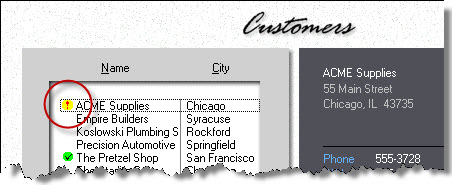
•Alerts/Notes. Only Alerts show up on job sheets and job tickets, following any notes you've entered for a specific order. In the example below, "Deliver with envelope order" is job-specific. Customer Notes are for internal use only, for viewing by office staff. They don't get printed.
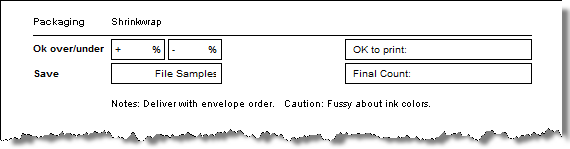
Tab 5 - Stationery
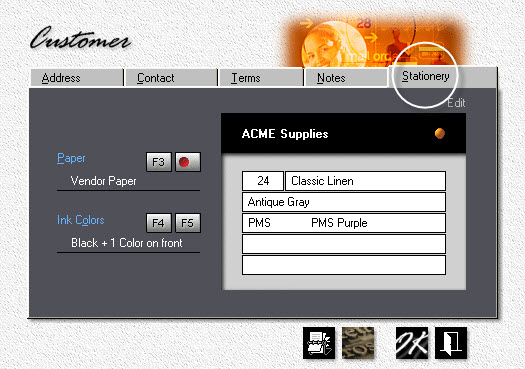
How often has this happened to you? The customer reorders letterheads but wants a darker shade of the purple ink they've been using for their stationery. Or decides to switch to Classic Linen from Classic Laid. Two months later they reorder their envelopes. When the job jacket is pulled for the envelopes, still showing the old specs of course, who gets the blame for not remembering that the letterheads were changed two months earlier?
That's where the Stationery tab comes in. With any luck, whoever enters the letterhead order will update the tab. And whoever enters the reorder for envelopes will remember to check it.
See also
