Updating Merchandise
Overview
This topic describes how to update or create a new merchandise item. In Morning Flight, merchandise items can be used for more than just material things that come in a box. You can also wrap them around time-based activities charged for by the hour. Service in a box, so to speak, if it helps hanging a label on it.
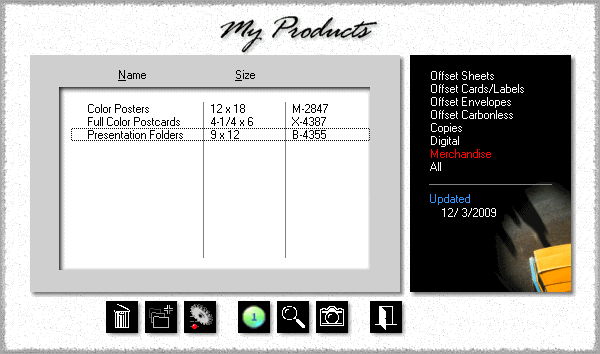
1.![]() Click the My Store button, then click My Products.
Click the My Store button, then click My Products.
2.In the black panel, click Merchandise.
3.![]()
![]() Click either the Add button to create a new merchandise item, or the Update button to edit an existing one.
Click either the Add button to create a new merchandise item, or the Update button to edit an existing one.
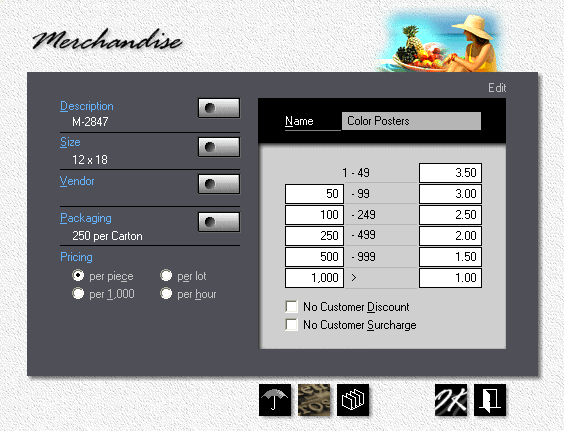
4.Click the Description button to enter a catalog number and product description. Both the catalog number and the description will appear on quotes, orders, and invoices.
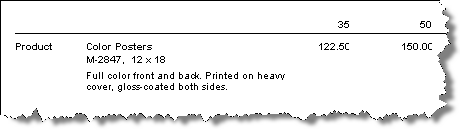
5.Enter the Name, then click the Size button if it's a dimensioned item.
6.Click the Vendor button and select a vendor. This step is optional.
7.Click the Packaging button and select the type of packaging.
8.Select the Pricing method: per piece, per 1,000 units, per lot, or by the hour. See Pricing Merchandise for definitions.
9.If you extend a discount to some customers on your in-house printing and you want to withhold that discount for this particular item, check No Customer Discount.
See also
