Updating Taxes
Overview
Before sales tax (or VAT) can be charged, it's necessary to first set up a tax district. This topic describes how to add or update tax districts and the corresponding tax rates.
Taxes rarely need updating. Actually, you don't use them at all when making quotes. On estimates, Morning Flight excludes local taxes and instead states under remarks that "these prices do not include sales tax." The only reason taxes are included in the Silver Edition is because all editions use the same data files. Setting up taxes now will save you from having to update each customer later, one at a time, when you decide to upgrade to the Pixelblitz or Gold for job entry and invoicing.
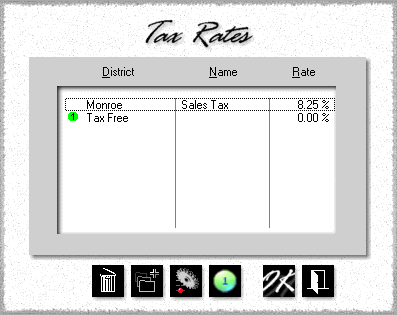
1.From the main menu, select File > Update Taxes.
2.![]()
![]() Click either the Add button to add a new tax district, or the Update button to edit an existing one.
Click either the Add button to add a new tax district, or the Update button to edit an existing one.
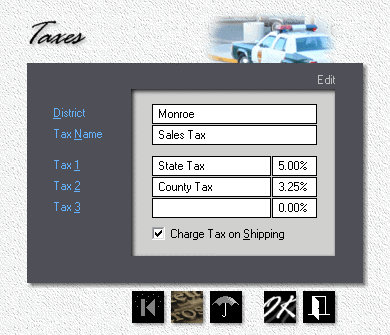
3.Enter the new Tax District and Tax Name. The tax name is what will be displayed on invoices created with the Gold Edition.
4.Enter the Type of Tax and the Percentage. If the district is subject to more than one tax type, invoices will reflect the combined tax rate (State Tax + County Tax in the example).
5.If Shipping is taxable, check the box.
6.Click OK to accept and close the tax update window, but don't close the tax selection window just yet.
7.![]() To make the new tax district your primary district (your default), place the highlight bar over it in the tax selection window, then click the Number 1 button. Now click OK.
To make the new tax district your primary district (your default), place the highlight bar over it in the tax selection window, then click the Number 1 button. Now click OK.
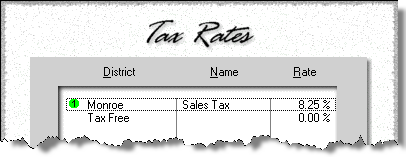
See also
