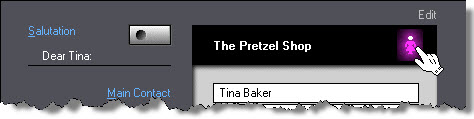Updating a Customer
Overview
This topic describes how to add or update customers. The customer file is without question the most heavily used file in any kind of business system. It's also the most fluid, the file with the most changes. That's why, in Morning Flight, you can add or update customers on the fly. Virtually every customer selection window comes with its own add and update buttons.
|
Hey, Mister ... Aw c'mon, Einsteins, be nice. |
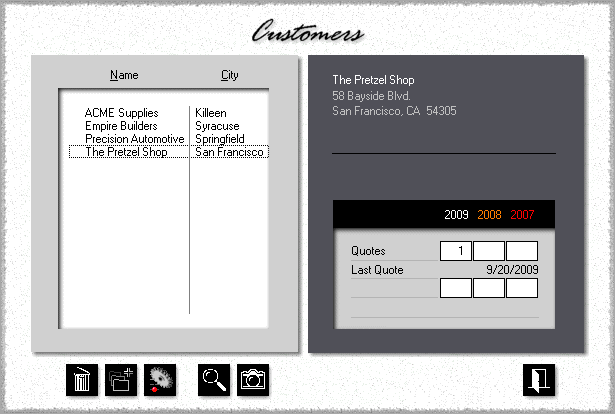
Step by Step
1.![]() Click the My Store button, then click My Customers.
Click the My Store button, then click My Customers.
2.![]()
![]() Click either the Add button to add a new customer, or the Update button to edit an existing one. For this demo, we'll add a new customer.
Click either the Add button to add a new customer, or the Update button to edit an existing one. For this demo, we'll add a new customer.
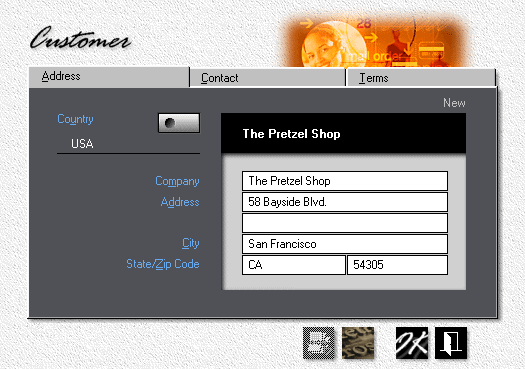
1.Enter the Company Name and Address.
2.If necessary, click the Country button, then select the customer's country.
3.Click the Contact tab.
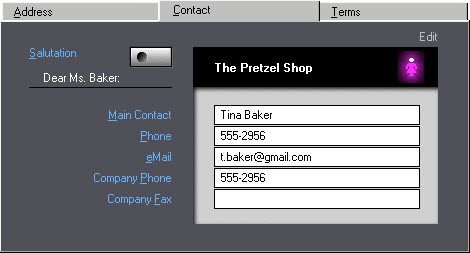
4.Enter the main contact's Name and profile.
![]()
If there is more than one contact, you'll be able to add them later. The contact you'll want to enter here is the one you work with most often.
5.To change the salutation from Dear Ms. Baker to Dear Tina, from formal to informal, click the Salutation button, then check the "Informal" box. To only change Gender, click the icon in the black panel.
6.Click the Terms tab.
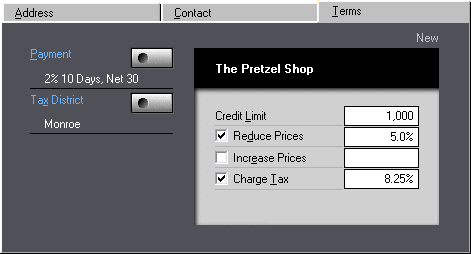
7.We might be getting free pretzels now and then, so we'll check the Reduce Prices box and enter a 5% courtesy discount. Keep in mind that only quote sheets, estimates, and invoices reflect discounts or surcharges. Price sheets and time sheets always show the actual prices calculated by Morning Flight.
8.To change payment terms for the Pretzel Shop, click the Payment button.
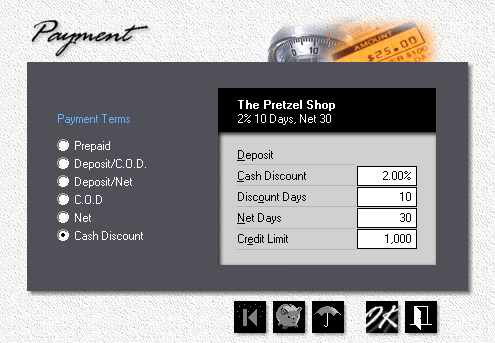
9.To change the Pretzel Shop's tax district, click the Tax District button. If Charge Tax is checked, Morning Flight will automatically add the combined tax rate (State tax + County tax in the example below) to the invoice amount.
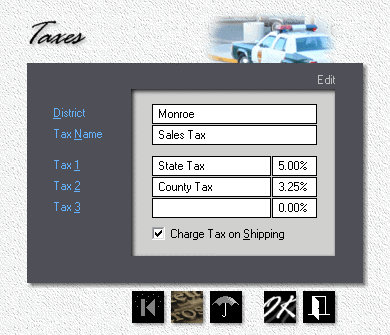
![]()
If you're not collecting tax because a customer is tax-exempt, uncheck the "Charge Tax" box under terms. If you're not collecting it because the customer is out of state, change the tax district to "Tax Free" instead.
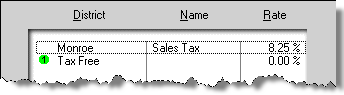
See also