Adding Ink Colors
Overview
This topic describes how to change the run configuration and add ink colors for offset. With digital and copies, the choice of black versus color is built into the product.

Step by Step
1.![]() From the main menu, click the Quote button.
From the main menu, click the Quote button.
2.Click the F4 button, then select Black plus Color.
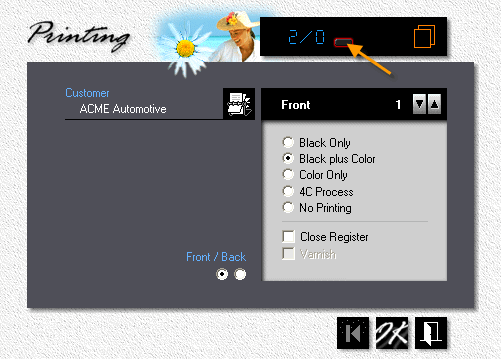
3.To make the run configuration on the back identical to the front, click the button in the black panel (the one pointed to by the arrow). Although front and back configurations will now be the same, the ink colors for the two sides can still be different.
![]()
![]()
If the button is missing, it means the product prohibits printing on both sides. Letterheads are a good example. The work-around is to make a new letterhead product named "Letterheads-2S," then, under properties, allow 2-sided printing.
4.![]() To change the entry screen from front to back, click the Front/Back button in the black panel, or click the radio button where it says Front/Back.
To change the entry screen from front to back, click the Front/Back button in the black panel, or click the radio button where it says Front/Back.
5.To increase or decrease the number of ink colors, click the up and down arrows.
6.What happens when you click OK will depend on whether you're making a new quote and have yet to select ink colors, or have selected them but now want to change them. If no colors have been selected, the ink entry window will appear automatically. If you're editing, it probably won't, but you can make it appear by clicking the F5 button in the quote window. I say probably, because the window will appear automatically even during editing if you've changed the run configuration and now there are too few ink colors.
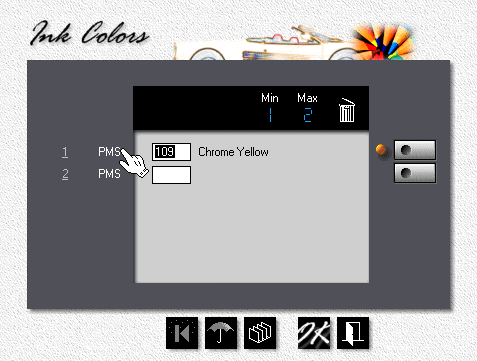
7.To enter a color, enter the PMS number (or HKS or FCS number depending on the color system you have in place), or click one of the silver buttons to pick the color from an ink selection window.
8.To delete a color, place the cursor in the entry field for that color, then click the Trash Can.
9.To change the Color System for individual colors from PMS to HKS or FCS, click where the hand is showing.
![]()
![]()
The Min number tells you how many colors you need. The Max number represents how many colors you can have. In this example, the quote could be for either black + one color, or just a one-color run, printed both sides.
See also
