Acknowledging an Order
Overview
Order a book from Amazon or a Sunbeam Mixmaster from the Sears catalog, and you'll get an email telling you what you ordered, how much it will cost, and when you can expect delivery.
Confirming what the customer ordered is good policy for any business, doubly so for printers. When a carton of envelopes comes back because they were printed with the wrong ink color, forget about putting those envelopes back on the shelf, ready for the next customer to walk in. A print shop's Returns Department is the nearest dumpster.
Morning Flight makes acknowledging orders quick and hassle-free. There's never a good reason to keep the customer in the dark, wondering.
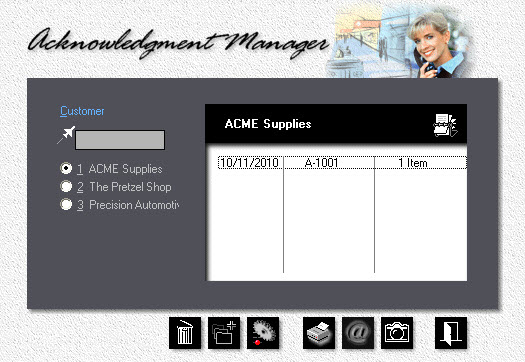
1.From the main menu, select Enter Order > Acknowledge Order.
2.![]() In the black panel, click the Rolodex button, then select the customer.
In the black panel, click the Rolodex button, then select the customer.
![]()
If the customer is included in the quick-list on the left side of the window, use that instead. Or, start typing the customer's name into the Jet-Entry box just above the quick-list. Keep typing until you've narrowed it down to the one you're looking for.
3.![]() Click the Add button.
Click the Add button.
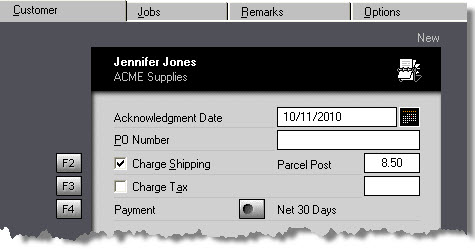
4.In the window that opens, complete the entry boxes in the Customer tab.
5.Click the Jobs tab. Left-click the jobs you want to include in the acknowledgment.
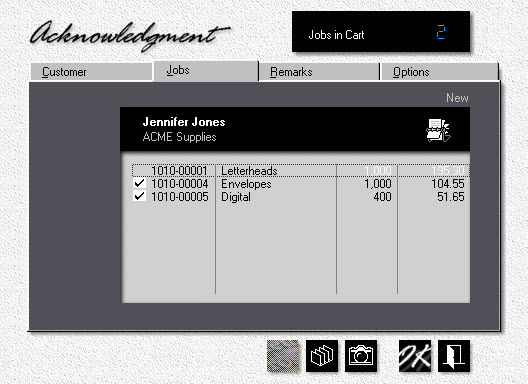
![]()
![]()
If you're not happy with the sequence in which the jobs are listed in the acknowledgment, click the sort button. Select the job, then click the up or down button to reposition it.
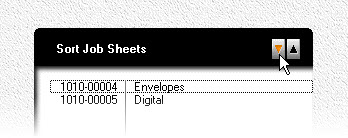
6.Click the Options tab. Configure the acknowledgment by checking the appropriate boxes.
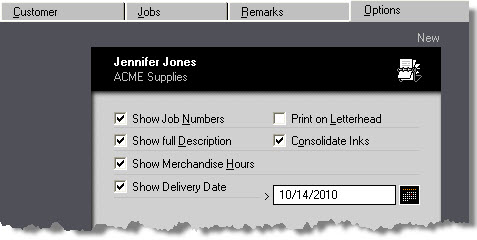
7.Click OK to save the acknowledgment.
The Results
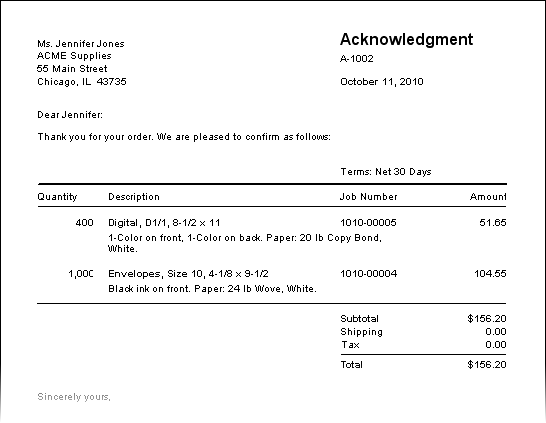
See also
